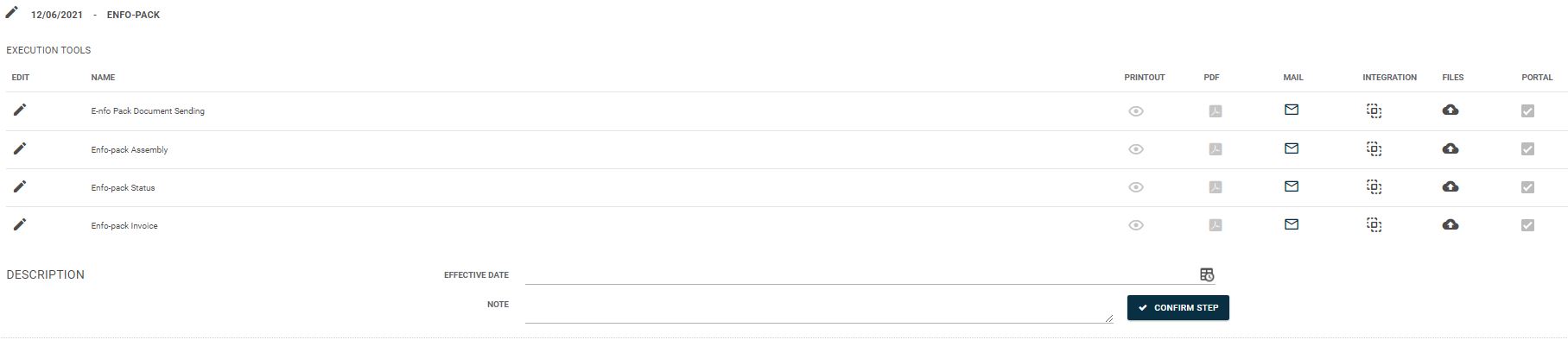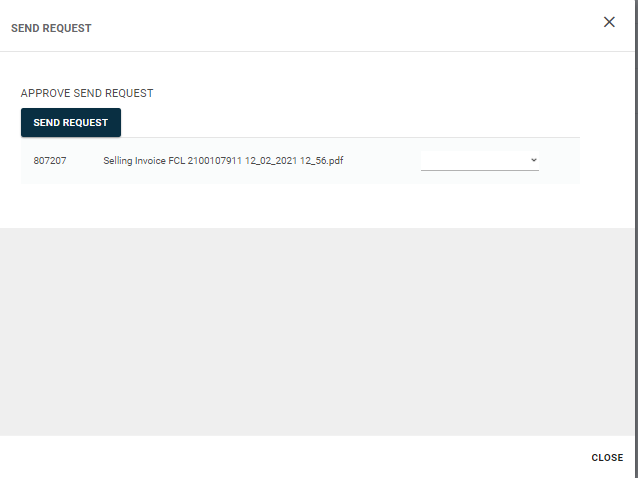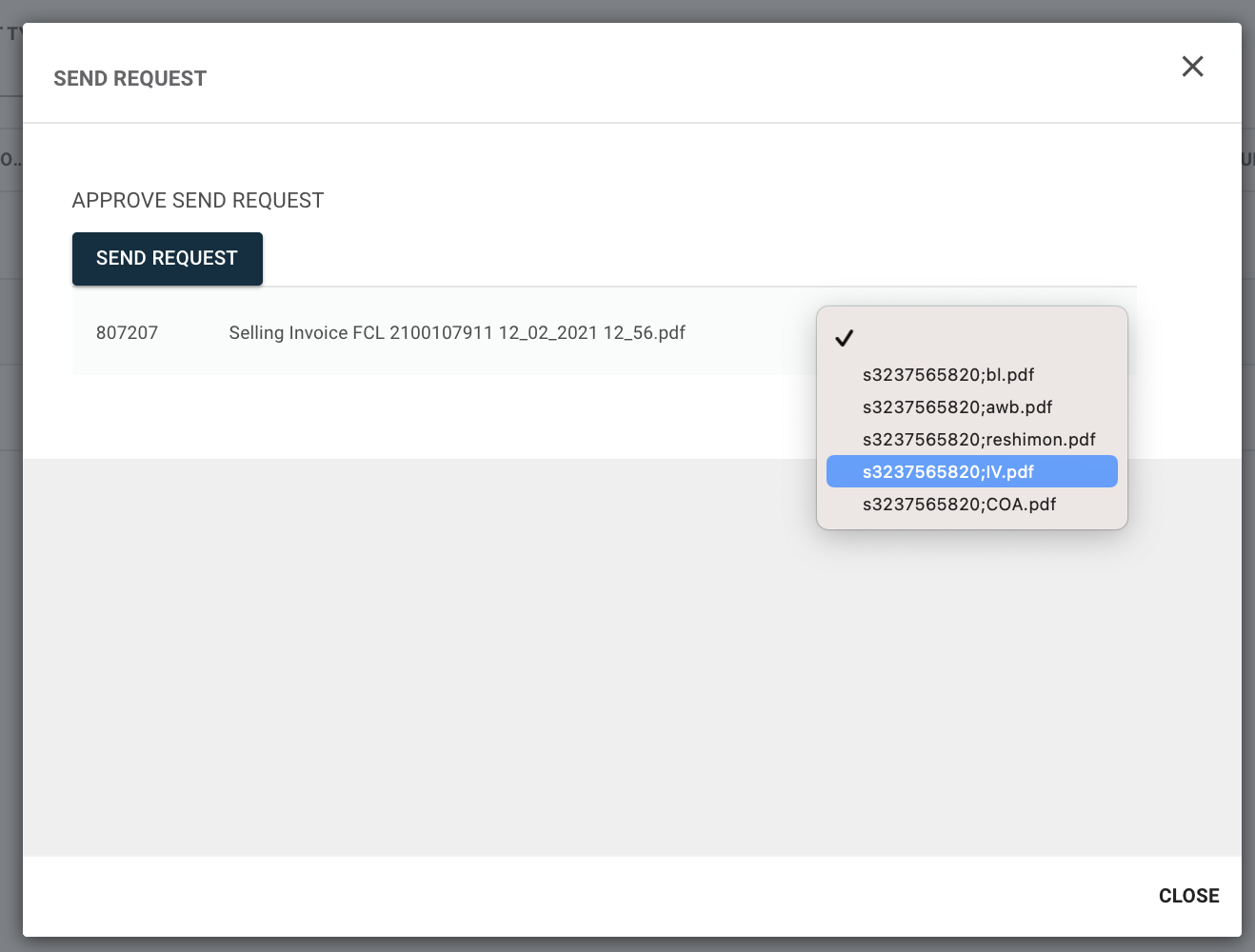1. Go to process steps tab in the SO
2. Open process step "Enfo-pack"
3. There are 4 execution tools:
- Enfopack Assembly
- Enfopack Status
- Enfopack Invoice
- Enfopack Documents
4. In order to process messages to Enfopack, the estimated departure date must be entered and in the CS comments field, the EP number must be entered in the format received from Enfopack (s+9 digits, f/e s3237585620)
5. Enfopack Assembly message is to be submitted when the shipment is created. User will click on the integration button of the Enfopack assembly line.
6. Integration screen will open up:
7. Hit the "send request" button on the top right corner
8. A pop up window will open up and user will click the "send request" button and hit the "close" button after completion.
9. After refreshing the pop up window, user will receive a status message:
10. Enfopack status message should be sent on every SO stage (i.e. cut off, departure, arrival, etc)
11. Click on the integration button of the Enfopack status execution tool. User will follow the same process of the assembly message for every SO stage.
12. Enfopack invoice message should be sent after invoice creation. Same process of the Assembly and status message to be followed.
13. Enfopack document sending will be sent last.
14. Upload the relevant documents to the execution tool.
15. Click on the integration button and will click on the send request button.
16. A pop up window will open up and a list of documents will appear:
17. User will then choose the document type to be sent from the list:
18. After choosing the document type, click send request and close the pop up window.
19. Response message will appear after refreshing the pop up window